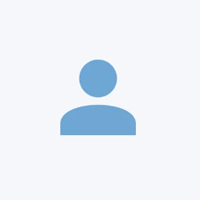How to create a lisitng on Oota Box
-
Posted 2 years ago
-
How Tos
-
Total steps: 20
-
Time to complete: 6 mins

Click on the profile icon at the top right corner of your screen to log in.

Type in your registered email address, your password and click on the Login button to proceed.

On successful login, click on your username in the top right corner of your screen.

Click on Create a Listing in the menu that appears.

The first step is the General Information. Let’s start. Title: Type in your home food business name in the title field, this will be displayed publicly on Oota Box.

Description: Type a description that gives users an overview of your food business and its specialities. You can type a maximum of 300 characters in this field.

Price Range: Select among the 4 options to indicate to the average price range of your dishes or meals. $ is the least expensive and $$$+ being the most expensive.

Payment Options: Click on Payment Options and select the different payment methods you accept. You can select more than one from the available list. Click the Save button once you’re done.

You’ve completed the General Information section, you can click on Next Step to proceed.

Contact information: Fill in all the required contact information on this screen. Please note that all this information is publicly available on Oota Box.

Direct Messaging: Click on this option and select if users can directly message you on Oota Box. Click the Save button once you’ve made your choice. We recommend you select Yes as this will make it easier for users to communicate with you.

Social networks: Click on the Add social network button to add links to your existing social media profiles. You can choose a social network from the list and type your profile link. You can add more than one link in this section.

You’ve completed the Contact Information section, you can click on Next Step to proceed.

Location: Type in your food business address. This field will auto-suggest a matching address from google maps. This location will be used to show your business on a map, and check distances between your food business and users.

In case, Google is not able to find your address in the above step, you can use the Geolocate my address option to automatically detect your current location.

Click on Allow in the permission pop-up that will appear on your screen. If you click Block, your current location will not be made available.

You’ve completed the Location Information section, you can click on Next Step to proceed.

Delivery Options: Click on Delivery Options and select the different delivery methods you provide. You can select more than one from the available list. Click the Save button once you’re done.

Advance Notice: Specify the amount of time (hours) in advance that customers need to place their orders.

Work Hours Set: Click on Create Work Hour Set and select the days that your food business is open. You can select more than one from the available list. Click the Save button once you’re done.

Availability: This option allows you to set the timings of your food business. You have the flexibility to set multiple-hour sets during the day. This selection will be automatically applied to all selected days in the previous step. You can choose to set this option up for each day of the week.

You’ve completed the Delivery & Timings section, you can click on Next Step to proceed.

Category & Cuisines: Click on Category & Cuisines and select the best options that define your food business. You can select more than one from the available list. Click the Save button once you’re done.

You’ve completed the Category & Cuisines section, you can click on Next Step to proceed.

Food Menu: Click on Add Item to add an item to your food menu. You can add more than one item and this will be displayed to the user on your listing page under the food menu tab.

Item Details: You can type the name, short description, price, and allergen information and upload an image for each item that you add as part of your food menu. Please note that images play an important role in showcasing your food. We suggest uploading at least one image for each item you add. Images must be less than 2MB.

You’ve completed the Food Menu section, you can click on Next Step to proceed.

Images: You can use this section to upload a logo, featured image and gallery images as part of your listing. Please note that images play an important role in showcasing your food. You’ve completed the Images section, you can click on Next Step to proceed.

Additional Information: Promotion & Discounts: You can use the Add a promotion/discount option to showcase any promotions or discounts that you’re offering. Business documents: You can use the Add document option to upload any valid business documents such as your business registration, food license and other reports. This helps validate the legitimacy and compliance of your food business.

You’ve completed all the steps to create a listing, you can click on Publish to proceed.

On successfully publishing your listing, you will see a screen similar to the one below. Your listing will be sent for review and you will be notified by email once it is approved. If you see any errors on the screen, please rectify them and try again. If you need assistance while creating a listing on Oota Box, please write to support@ootabox.com.